Browser Use
Saarthi provides sophisticated browser automation capabilities that let you interact with websites directly from VS Code. This feature enables testing web applications, automating browser tasks, and capturing screenshots without leaving your development environment.
Browser Use within Saarthi requires the use of Claude Sonnet 3.5 or 3.7
How Browser Use Works
By default, Saarthi uses a built-in browser that:
- Launches automatically when you ask Saarthi to visit a website
- Captures screenshots of web pages
- Allows Saarthi to interact with web elements
- Runs invisibly in the background
All of this happens directly within VS Code, with no setup required.
Using Browser Use
A typical browser interaction follows this pattern:
Important: Browser Use requires Claude Sonnet 3.5 or 3.7 model.
- Ask Saarthi to visit a website
- Saarthi launches the browser and shows you a screenshot
- Request additional actions (clicking, typing, scrolling)
- Saarthi closes the browser when finished
For example:
Open the browser and view our site.
Can you check if my website at https://saarthi.com is displaying correctly?
Browse http://localhost:3000, scroll down to the bottom of the page and check if the footer information is displaying correctly.
How Browser Actions Work
The browser_action tool controls a browser instance that returns screenshots and console logs after each action, allowing you to see the results of interactions.
Key characteristics:
- Each browser session must start with
launchand end withclose - Only one browser action can be used per message
- While the browser is active, no other tools can be used
- You must wait for the response (screenshot and logs) before performing the next action
Available Browser Actions
| Action | Description | When to Use |
|---|---|---|
launch | Opens a browser at a URL | Starting a new browser session |
click | Clicks at specific coordinates | Interacting with buttons, links, etc. |
type | Types text into active element | Filling forms, search boxes |
scroll_down | Scrolls down by one page | Viewing content below the fold |
scroll_up | Scrolls up by one page | Returning to previous content |
close | Closes the browser | Ending a browser session |
Browser Use Configuration/Settings
- Enable browser tool: Enabled
- Viewport size: Small Desktop (900x600)
- Screenshot quality: 75%
- Use remote browser connection: Disabled
Accessing Settings
To change Browser / Computer Use settings in Saarthi:
- Open Settings by clicking the gear icon → Browser / Computer Use
Enable/Disable Browser Use
Purpose: Master toggle that enables Saarthi to interact with websites using a Puppeteer-controlled browser.
To change this setting:
- Check or uncheck the "Enable browser tool" checkbox within your Browser / Computer Use settings
Viewport Size
Purpose: Determines the resolution of the browser session Saarthi uses.
Tradeoff: Higher values provide a larger viewport but increase token usage.
To change this setting:
- Click the dropdown menu under "Viewport size" within your Browser / Computer Use settings
- Select one of the available options:
- Large Desktop (1280x800)
- Small Desktop (900x600) - Default
- Tablet (768x1024)
- Mobile (360x640)
- Select your desired resolution.
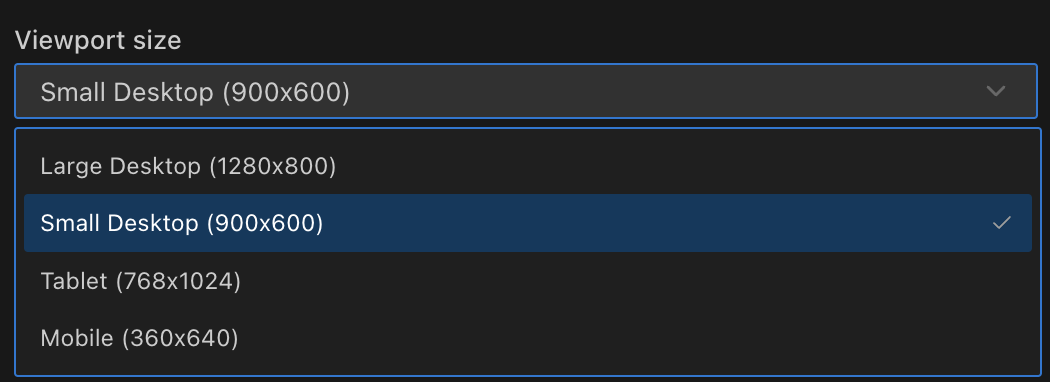
Screenshot Quality
Purpose: Controls the WebP compression quality of browser screenshots.
Tradeoff: Higher values provide clearer screenshots but increase token usage.
To change this setting:
- Adjust the slider under "Screenshot quality" within your Browser / Computer Use settings
- Set a value between 1-100% (default is 75%)
- Higher values provide clearer screenshots but increase token usage:
- 40-50%: Good for basic text-based websites
- 60-70%: Balanced for most general browsing
- 80%+: Use when fine visual details are critical

Remote Browser Connection
Purpose: Connect Saarthi to an existing Chrome browser instead of using the built-in browser.
Benefits:
- Works in containerized environments and remote development workflows
- Maintains authenticated sessions between browser uses
- Eliminates repetitive login steps
- Allows use of custom browser profiles with specific extensions
Requirements: Chrome must be running with remote debugging enabled.
To enable this feature:
- Check the "Use remote browser connection" box in Browser / Computer Use settings
- Click "Test Connection" to verify
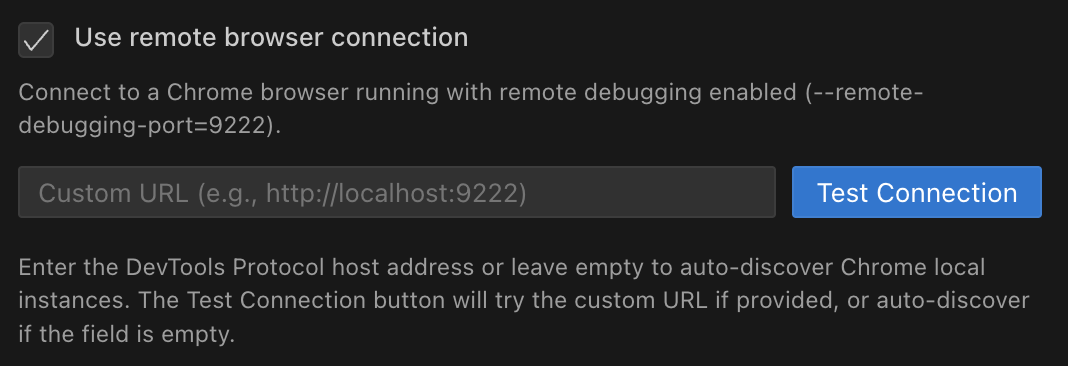
Common Use Cases
- DevContainers: Connect from containerized VS Code to host Chrome browser
- Remote Development: Use local Chrome with remote VS Code server
- Custom Chrome Profiles: Use profiles with specific extensions and settings
Connecting to a Visible Chrome Window
Connect to a visible Chrome window to observe Saarthi's interactions in real-time:
macOS
/Applications/Google\ Chrome.app/Contents/MacOS/Google\ Chrome --remote-debugging-port=9222 --user-data-dir=/tmp/chrome-debug --no-first-run
Windows
"C:\Program Files\Google\Chrome\Application\chrome.exe" --remote-debugging-port=9222 --user-data-dir=C:\chrome-debug --no-first-run
Linux
google-chrome --remote-debugging-port=9222 --user-data-dir=/tmp/chrome-debug --no-first-run